| To my overview page |
|
Note of 2014: Time has run away for this application. It is less likely you want to run an application of the era of 256 color and 640x480. Also operating systems have evolved much and you may have other compatibility issues. It does work though, even under Windows 8.x 64bit, but since it is not a tweak type program it doesn't do anything outside of what your windows offers. Because modern drivers don't have 256 color modes ResLink can't do it either. I do not recommend its use beyond Windows XP but you are free to try and free to use it if it helps you. Download is still available.
Windows XP and later do have emulating compatibility modes, it may be better to use these rather than ResLink.
- --- -
Some old windows games require or work best with 640x480 256 color screen mode. Windows is normally used with higher resolution, and often with higher color depth.
Even if there are tools today which change mode easily it is still a manual process. Especially if it is a small child's game it is inconvenient to have to change mode every time.
Leaving the resolution as it is, the game will usually use 640x480 in the middle of the screen, using 39%, 31% or 23% of the screen area (in respect to 1024x768, 1152x864 or 1280x1024).
So I made this utility. In version 1.0 this is a windows console application (not a dos program), but it uses command line parameters for interface like a dos program.
The 1.0 version is fixed to do 640x480 256 color, which suited my original need. In version 1.2 you can select among the available modes. Version 1.2 is upwards compatible and defaults to same behavior as 1.0.
Due to limitations in Win95 the color depth can't be changed
dynamically. So if you use Win95 and require 256 color, use that in your
default setting too. (If you know how a program can change color depth on
Win95 without rebooting,
).
Make a shortcut for the program on your desktop or in the start menu, or use one you already have there.
Open properties for the shortcut (by right-cliking and selecting properties). Select the Target field and insert ResLink with path, f.ex: c:\tools\ResLink in front of what is there now. Sometimes, to keep the original icon; copy the programs path and name from the Target field, press the Change Icon... button and paste the programs path and name into the File Name field. Then OK out of Change Icons and properties, and you are ready to go.
See also explanation and example in ResLink10.zip or ResLink12.zip.
If an error occurs or the application returns an unexpected value, ResLink will try to explain, and require you to press a key to terminate. Version 1.2 press the OK button. In version 1.2 the message can be suppressed with the -q option (read instructions further down).
If you terminate ResLink while it is waiting for the application
to terminate, it will not be able to change the screen mode back. You must
then change the screen mode back by other means. Version 1.2 has no window
to close so to terminate it you need to use taskmanager or ctrl-alt-del
menu, (so it can be done purposely).
I start by creating a shortcut to Notepad on my desktop. Using explorer, finding Notepad in the Windows directory and drag&drop it to the desktop.
Then rightclick the new shortcut and select properties from the small menu. We then get this window:
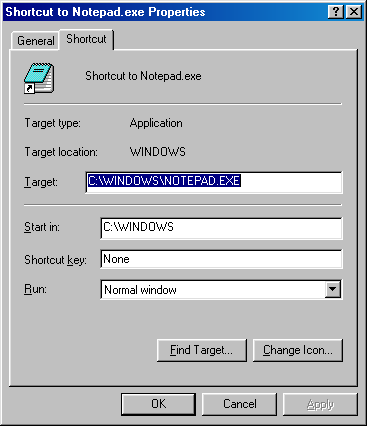
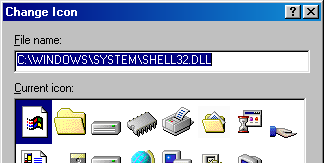
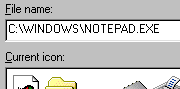
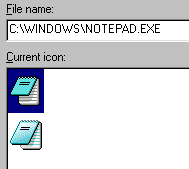
You should now, when you doubleclick this icon; drop to 640x480 256 color and have focus in Notepad. Using version 1.0 you might notice that there is also a "DOS box" with ResLink in the caption, and stating your mode statistics inside the box, this is ResLink version 1.0 waiting for Notepad to terminate. When you terminate Notepad the screen mode will change back to whatever it was before. Version 1.2 will do the same but there is no "DOS box" or any other indication that ResLink is running unless there is something to complain about.
Note: Windows is a very flexible environment with lots
of settings. Even if you run Win98 there are different settings.. Among
these settings is the display of file extensions, so that in your window
there would not be '.EXE' on Notepad. This is, in my opinion, a very confusing
feature.
ResLink does not handle autoplaying CD's. To use ResLink with such a CD the autoplaying has to be defeated and the program run through a shortcut (Icon). Look in the file AUTOPLAY.INF on the CD for the run command and use this to create the shortcut. Defeat the autoplaying by holding down the shift key immediately after inserting the CD, until the lights on the CD drive stops flashing.
The autoplay can be disabled. The procedure for this differs, but
generally the item 'auto insert notification' can be disabled in the device
manager properties for the CD drive. On WinNT 4.0 one has to edit the registry
to do this. To disable autoplay altogether might be contrary to other programs
(f.ex. DirectCD, WinOnCD).
First option; screen mode selection 'hsize'x'vsize'x'bitdepth', 640x480x8 is the default. 640x480x32 would be 640 by 480 with 6 million colors each pixel optimized for faster access - good mode for DivX etc. You are here left with the choices given by your graphics card driver (sorry no magic).
Note: ResLink uses bit per pixel while the drivers often use names or number. 'True color', 'millions of colors', 16777216 or 16M means either 24 or 32 bit. 'High color', 'thousands of colors' means either 16 or 15 bit. 65536 or 64K means 16 bit. 32768 or 32K means 15 bit. 256 means 8 bit. ResLink 1.2 will tell you if it can't find the specified mode.
Second option quiet mode -q or /q will suppress any return value message.
The order of the parameters to ResLink 1.2 is significant, mode must
be specified first or not at all, then secondly quiet or not at all, then
thirdly the program with following parameters for it.
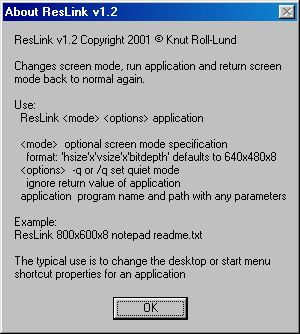
Under Win98 and newer the mode change doesn't rearrange other contents of windows so the startmenu will disappear off the screen. This might be a bit confusing and maybe also inconvenient. The startmenu and everything else is of course returned to normal when you terminate the program and ResLink changes the mode back.
Under Win95 things are rearranged to fit the new mode, and rearranged back when ResLink changes the mode back. The desktop icons are rearranged only if auto-arrange is enabled, so if you have a special setting for the icons it will not be disturbed, but some icons might be outside the screen. Any other window will be shrinked to the screen size, but not back. The change is temporary and typically not saved on exit. (Behavior of other peoples programs is hard to predict.)
I provide both versions, the old proven one and the new one with added features.
Comments, problems, etc: .